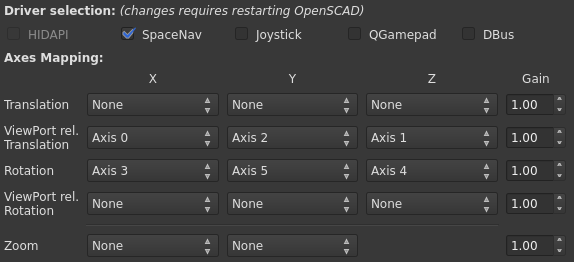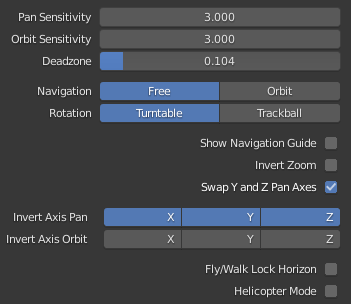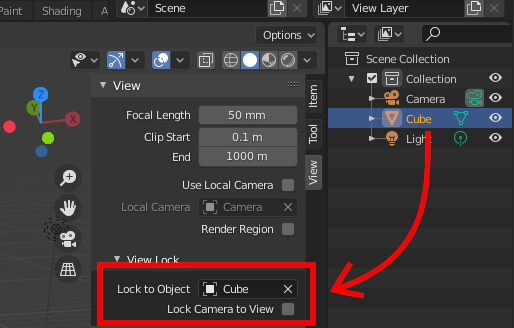3dconnexion SpaceTraveler3 USB
Windows
The device didn't do anything when plugged in. I grabbed the latest utility (3DxWare64 10.8.8), but it didn't seem to work with this older device.
I went to 3dconnexion's Driver archive and they had 3DxSoftware 3.7.22 (2009) which claimed support for XP and Vista. I installed it on Windows 10 without issue.
First play was with Google Earth running in the browser. Movement was jumpy. I grabbed the windows installer for Google Earth Pro. It has a setting in Tools > Options > Navigation under Non-mouse Controller you have to check Enable Controller. The experience was much better so whatever issue seems to be limited to the browser input.